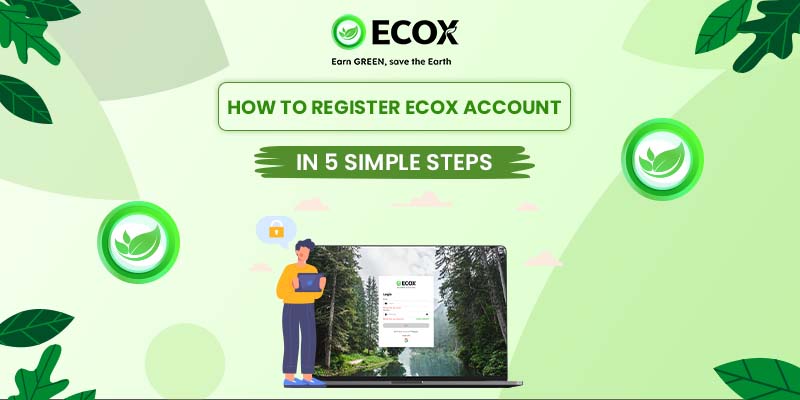If you’re ready to start earning crypto for protecting the planet, the first step is creating your ECOX account. How to register an ECOX account? This guide will walk you through the process – no tech skills required!
Let’s get started!
Step 1: Download the ECOX App
If you’ve already learned about the ECOX Network and understand what the ECOX app is all about, we’re pretty sure you’ll be inspired to take action – for the meaningful mission we’re working toward.
Before you register, you’ll need to download the official ECOX app on your mobile device through this official link: https://ecox.network/download
Or, if you prefer using a computer, ECOX is also available via the web app.
Note: Make sure you’re downloading or accessing the app from the official developer to avoid fake or unofficial versions.
When the app launches, you’ll land on the welcome screen. Tap the “Continue” button to start the registration process.
This will take you to the sign-in/sign-up screen where you can choose to log in or create a new account.
Step 2: Select “Register”
If this is your first time using ECOX, tap on the “Register” option at the bottom of the screen.
Already have an account? Just tap “Login” instead and enter your credentials.
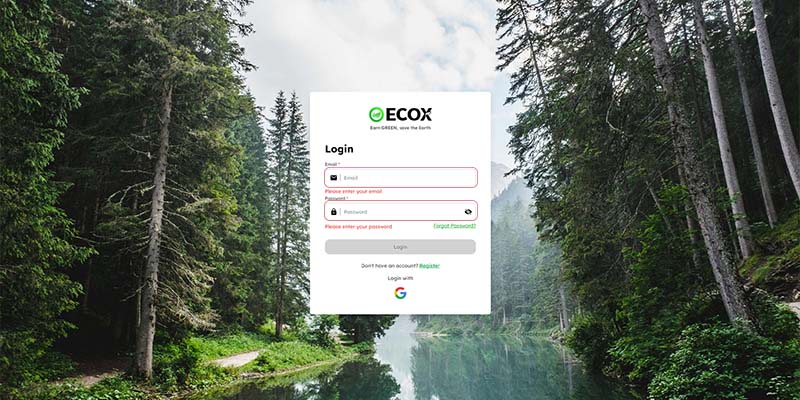
Step 3: Choose registration method
Once the ECOX app is installed and you’ve tapped “Register”, it’s time to set up your account.
You’ll have a few simple sign-up options to choose from:
- Sign up with your Google account
- Use your email address
- Or connect with Facebook
Tip: Signing up with Google or Facebook makes login easier later, especially if you forget your password.
Step 4: Fill In Your Details
After choosing how you want to sign up (Google, email, or Facebook), you’ll be asked to fill in a few details to complete your account setup.
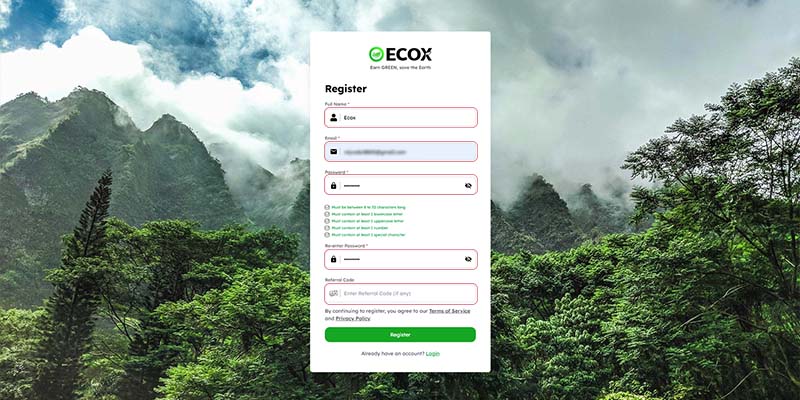
Here’s what you’ll need to provide:
- Username: This will be your identity in the ECOX community. Choose something that reflects you – simple, friendly, and unique.
- Password: Create a strong and secure password. We recommend using a mix of uppercase letters, lowercase letters, numbers, and special characters (like !, @, or $).
- Phone number: Enter a valid phone number that you have access to. This may be used for additional verification and account recovery.
- Profile picture (optional): You can upload an avatar to personalize your profile. While this step is optional, it helps build trust within the community when sharing and engaging with others.
Tip: Make sure your phone number and email are both accurate. They’ll be important for security and future verifications like KYC.
Once everything is filled in, tap “Next” to continue to the email verification step.
Step 5: Verify With OTP Code
After entering your details, you’ll receive a 6-digit OTP (One-Time Password) sent to your email.
- Open your inbox and look for an email from ECOX. Enter the code into the app to complete verification.
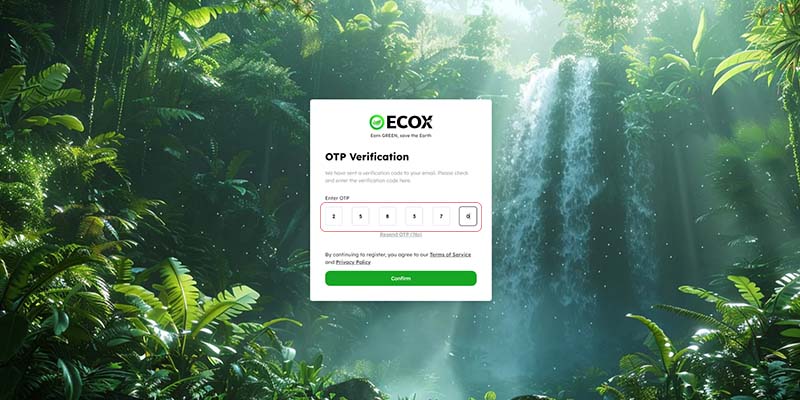
Didn’t receive the code?
- Check your spam/junk folder
- Wait a minute or two
- Tap “Resend OTP” in the app if needed
Once you’ve entered the correct code, your account will be successfully created.
Important Tip: Explore the “User Guide” Series
Are you new to ECOX Network? Don’t worry, we’ve got your back.
To help you get the most out of the app, ECOX offers a dedicated blog series called “User Guide.” It walks you through everything step-by-step, including:
- How to complete your KYC
- How to start mining $ECX
- How to earn rewards
- How to invite friends and grow your impact
Where to find the User Guide. You can easily find it:
- Inside the app: Tap the main menu (☰) and select “User Guide”
- On our blog site: Look for “User Guide” in the top navigation bar
These guides are written in clear, simple language and are designed especially for beginners, so you never feel lost, even if it’s your first time using a crypto app.
Start with the basics, then explore deeper features at your own pace!